How to configure the softwareConfiguration
This chapter covers the following topics:
Configuration Tool
The Configuration Tool is a web application that allows you to manage configuration settings in structr.conf. It is the preferred way to edit the configuration, because the config file only stores the difference to the default, and you can apply the changes immediately. In a default setup, the tool is available at http://localhost:8082/structr/config.
Login
In order to log into the Configuration Tool, you need the superuser password stored in your structr.conf. Up until version 3.4, Structr was configured to create a secure random password on first start. In versions 3.5 and later, you must enter the superuser password when configuring Structr initially.
You can find the password for the Configuration Tool in your structr.conf file.
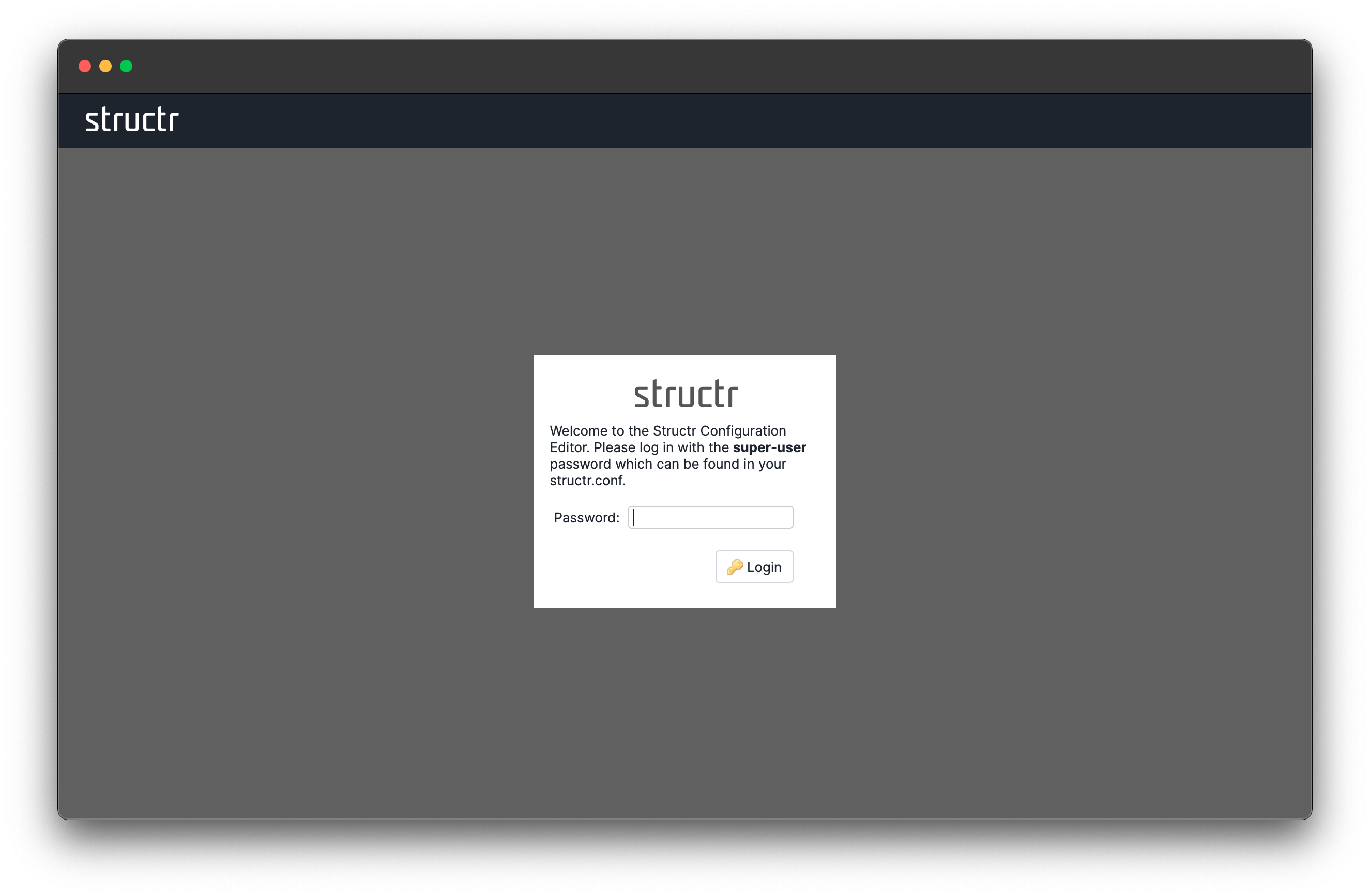
Overview
After logging into the Configuration Tool, you will see the following screen. There is a header row with a search field at the top, a main area with a lot of tabs for the different configuration groups, and a number of buttons at the bottom.
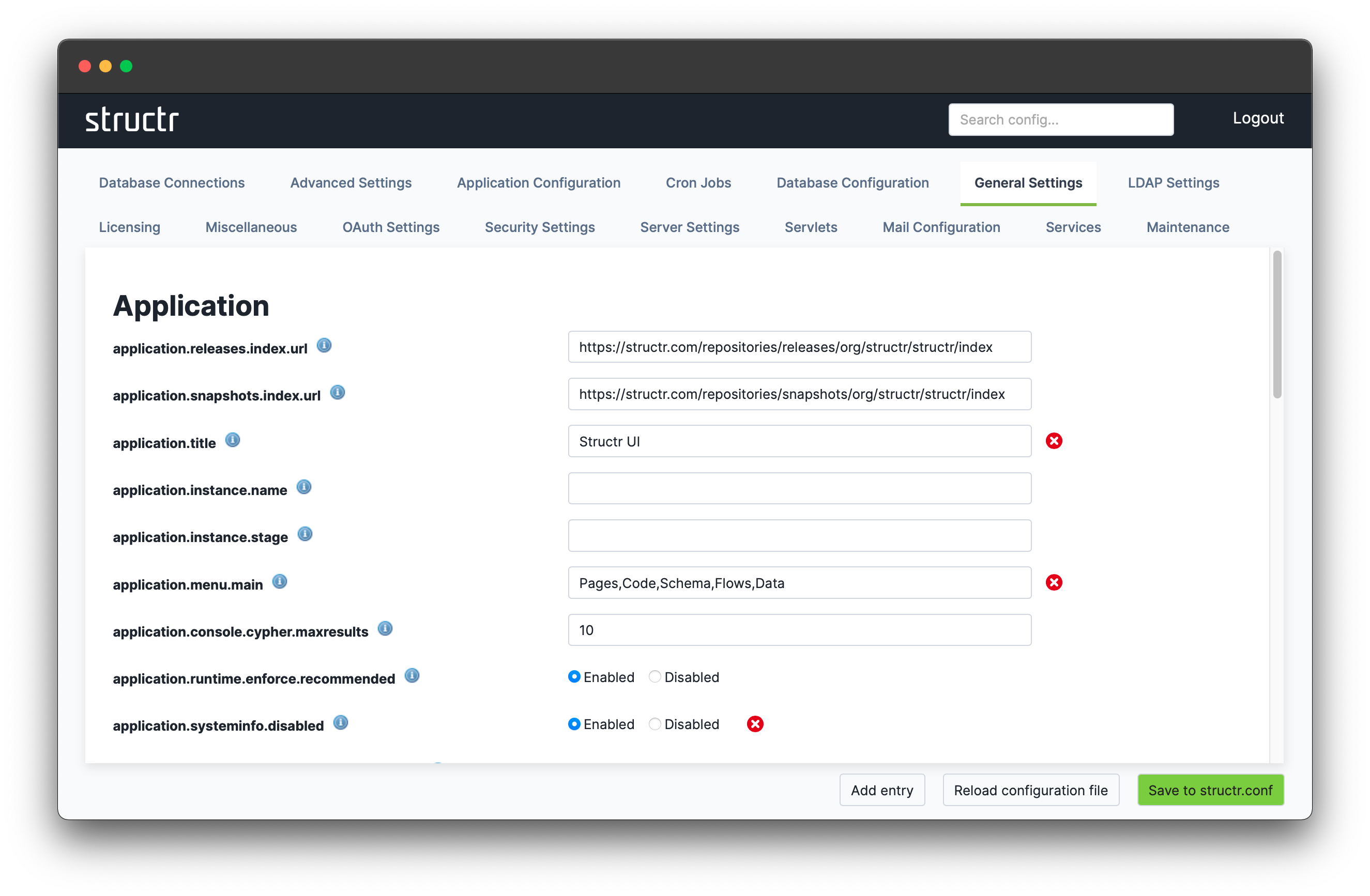
General
The configuration settings are grouped by topic. You can access the individual groups by clicking on one of the tabs in the tab row of the main area. The individual settings are listed by their key in the config file, e.g. the “application.title” setting can be found in structr.conf under application.title. If there is a little ![]() next to the title of a setting, you can get additional information about the setting by hovering over the icon.
next to the title of a setting, you can get additional information about the setting by hovering over the icon.
Please note that Structr only stores those values in the configuration file that differ from the default value. This means that you will not find an entry for most of the settings you see in the Configuration Tool, unless you changed its value.
You can find information about all the individual settings in the Configuration Settings Reference.
Changing Settings
There are several different types of configuration settings: string values, numerical values, boolean values and selection lists. For string settings and numerical settings, you can enter the desired value into the input field next to the title. For boolean settings, you can select “Enabled” or “Disabled”, and for selection lists, you can select one or more items by clicking on the desired value.
To apply the changes, click on the “Save to structr.conf” button on the bottom right.
Reset to default
If the value of a setting differs from the default, you will see a ![]() next to the setting. If you click that button, the value will be reset to the default value immediately, i.e. without the need to click on the “Save” button.
next to the setting. If you click that button, the value will be reset to the default value immediately, i.e. without the need to click on the “Save” button.
Search Bar
The header row contains a search field that allows you to filter the available options.

Database Connections
In the Database Connections tab, you can manage the connections available for use in Structr. There can be only one active connection at a time, but you can switch the active connection at runtime.

Add a Connection
To add a new connection, you need to enter the following information.
Name
The name is used for display purposes only. You can choose an arbitrary value for the connection name.
Connection URL
The connection URL for your Neo4j instance can be found in the documentation, in the Neo4j Desktop application or in the Neo4j Aura web application. It is usually a variation of one of the following examples.
bolt://localhost:7687
bolt+routing://local-neo4j-cluster:7687
bolt+routing://abcdefgh.databases.neo4j.io
Username
The username used to connect to the Neo4j instance. The default is neo4j.
Password
The password used to connect to the Neo4j instance.
Please note that before you can connect Structr to Neo4j, you need to change the initial password in the Neo4j Browser. Neo4j will not allow any client to connect with the default password.
Connect immediately
If you leave the “Connect immediately” checkbox checked, Structr will immediately try to use the newly created connection. If you don’t want that, or if you want to create connections to different databases without using them right now, simply uncheck the box.
Add connection
When the information is complete, click the “Add connection” button to add the connection.
Switch connections
To change the active connection, click on the “Connect” button of one of the available connections. Structr will then try to connect to the corresponding database, and fall back to the previous configuration if the connection fails.
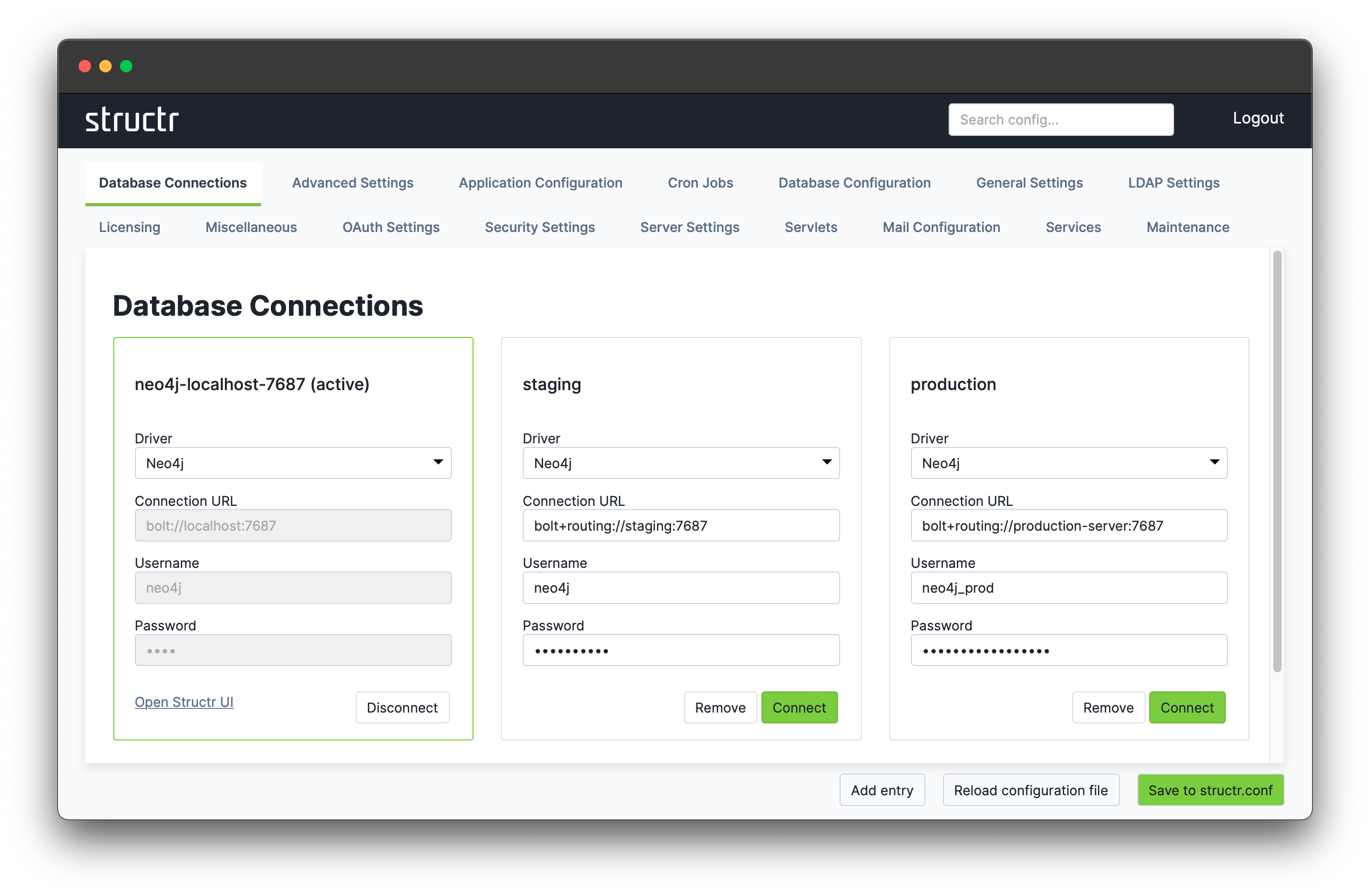
Troubleshooting
If connecting to the selected database fails, Structr will display the error message in the connection dialog so you can investigate the error.
Unable to connect to a Graph in Neo4j Desktop
If you experience problems connecting to a Neo4j instance that runs inside of Neo4j Desktop, please review the following settings.
- For Structr versions <4.x, Neo4j Graph version must be 3.5.x.
- Connection URL / port (in Neo4j Desktop -> Graph: go to Manage and review Bolt port (
7687)) - Windows Firewall
Authentication failure
The client is unauthorized due to authentication failure.
You entered the wrong username / password combination. Please review username / password and try again.
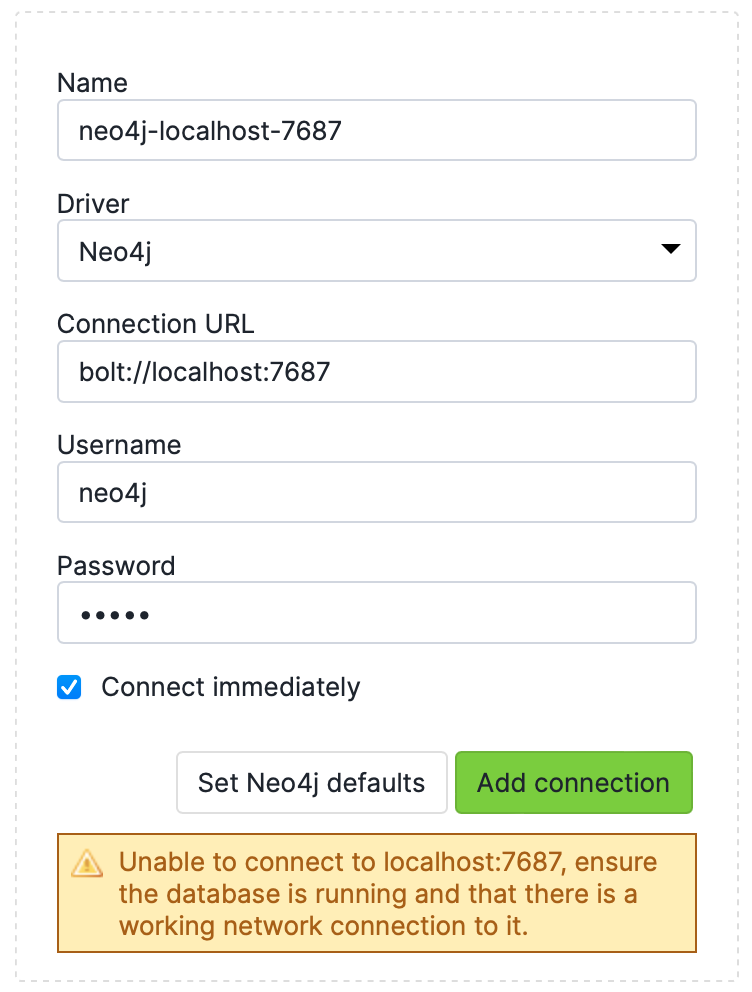
No server running
Unable to connect to localhost:7689, ensure the database is running and that there is a working network connection to it.
There is no Neo4j server running under the configured URL. Please review the connection URL and try again.
Neo4j not running in causal cluster mode
Failed to run 'CALL dbms.cluster.routing.getRoutingTable({context}) {context: {}}' on server. Please make sure that there is a Neo4j 3.1+ causal cluster up running.There is no causal cluster setup running under the given URL. Please make sure that your cluster setup is correct. Alternatively: replace the bolt+routing:// protocol identifier with bolt:// only.
No server running (with routing protocol)
Could not perform discovery. No routing servers available.
There is no Neo4j server running under the given URL. Please review the connection URL and try again.
structr.conf
structr.conf is the main configuration file. It consists of key-value mappings which are managed automatically by the Configuration Tool. Since the Configuration Interface is the preferred way of editing configuration settings, the config file only stores the values that differ from the default value.
Structr has a large number of settings that allow you to change many aspects of its behaviour. Since the configuration file only stores the difference to the default values, it initially contains only a single entry, which is the password for the Superuser.
superuser.password = ghhh38thakfqa32tsdgaa
Depending on your installation type and operating system, you can find the configuration file in one of the following places.
| Installation Type | File Location |
|---|---|
| Debian Package | /usr/lib/structr/structr.conf |
| ZIP Distribution | ./structr.conf |
Configuration Settings Reference
You can find information about all the individual settings in the Configuration Settings Reference.