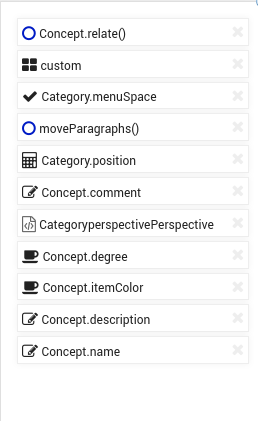The Code sectionCode
The Code section can be used to manage types and methods as an alternative for the Schema section. With a heavier emphasis on Properties, Methods and search capabilities, it is an ideal place to handle business logic implementation.
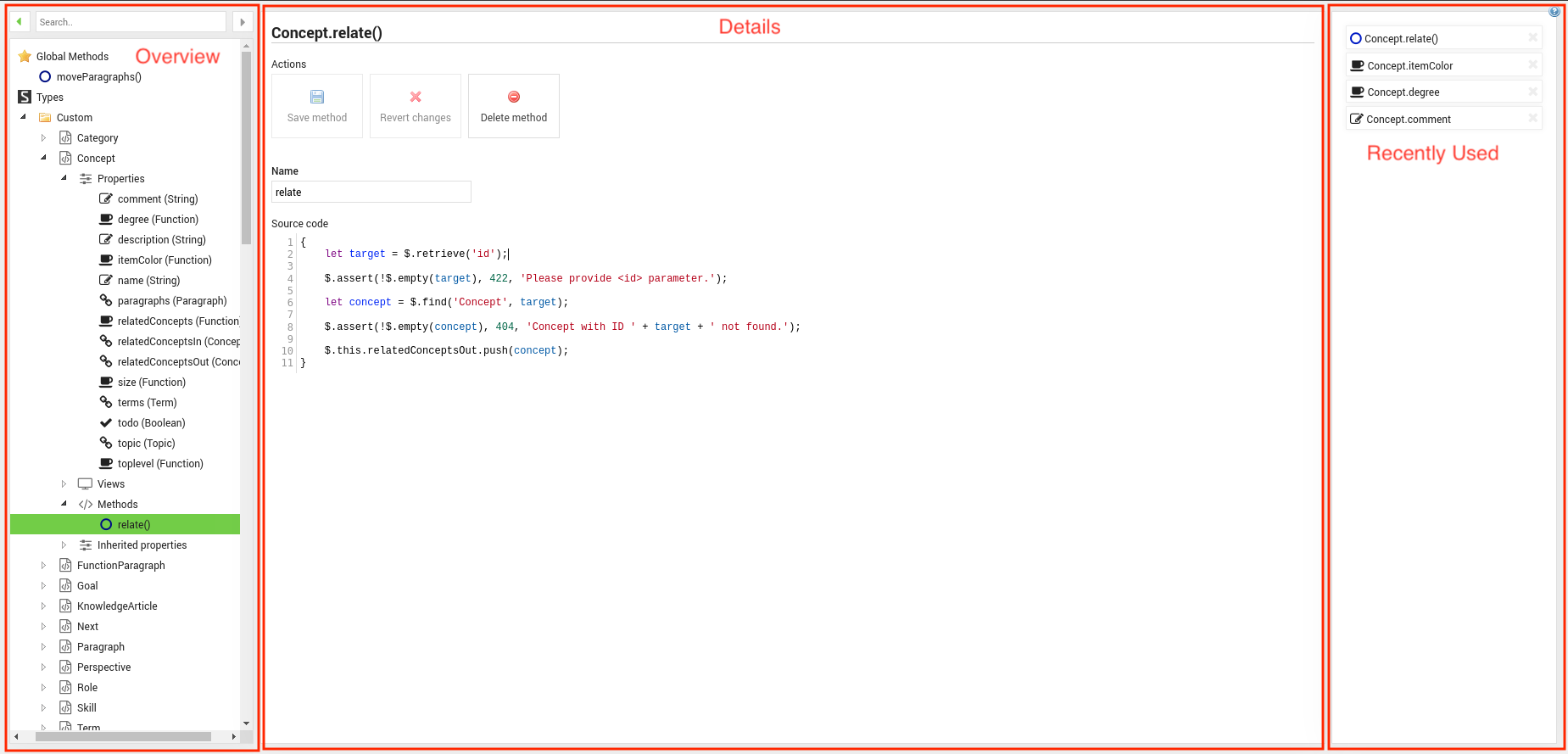
Overview
The Overview section allows navigation and search of Global Methods and Types. The latter are split into Custom and Built-In Types and each specific Type contains sections for it’s Properties, Views, Methods and Inherited Properties.
Search Bar
Upon user input the Search Bar retrieves relevant Types, Methods and Properties. When the search has concluded the Overview will transform into a search result display, which will be displayed until the search is cleared using the button on the right hand side of the search input field. Additionally there are forward and backward navigation buttons on each side of the input field, which are used to traverse the navigation history.
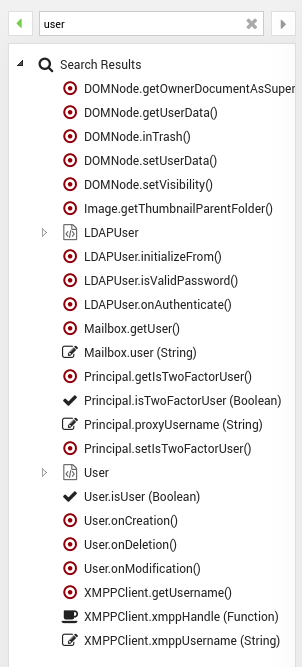
Details
The Details area displays information and controls for the currently selected element. It is context sensitive and will change it’s content depending on the type of selection.
Global Methods
When the Global Methods option is selected, the Details area will show the bulk editing view for Global Schema Methods. It allows to create, edit and delete multiple global schema methods at once.
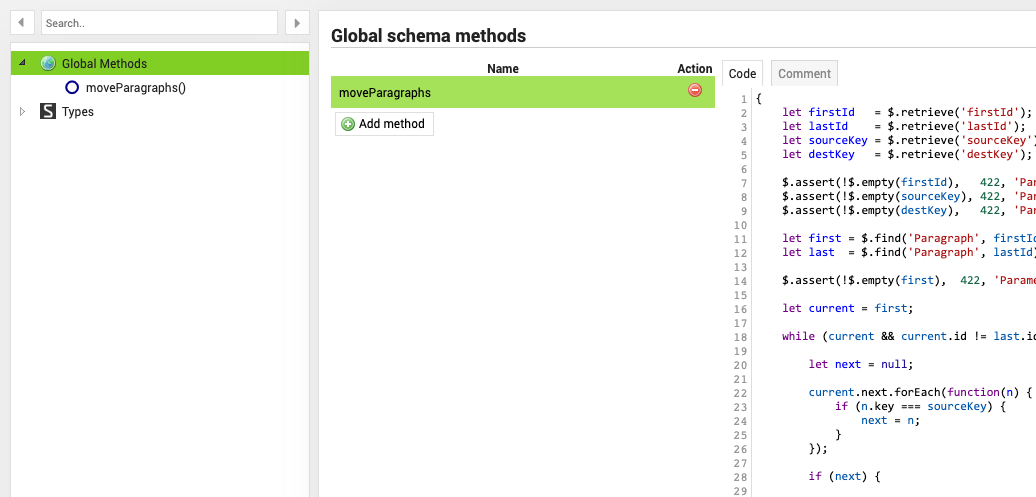
If a specific method is selected, the method detail screen will be shown. Here you can make changes to the code or name of the method and save, delete or run it.
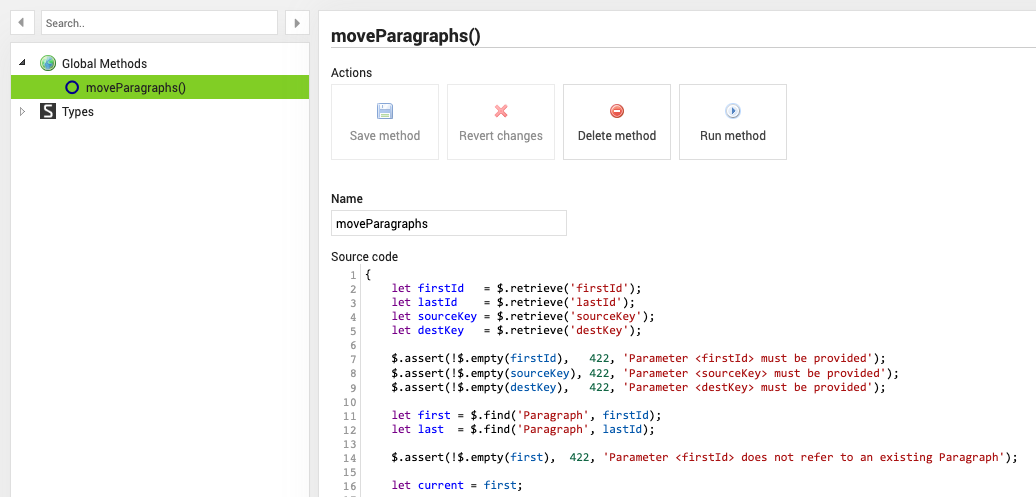
Types
Each Type contains child elements representing it’s Local Attributes, Remote Attributes, Views, Methods and Inherited Attributes. With the exception of Inherited Attributes, which are read-only, all children provide options to mange their respective content.
Local Attributes
The Local Attributes menu provides the bulk editing view for attributes local to the type. It allows to create, edit and delete multiple local attributes at one.
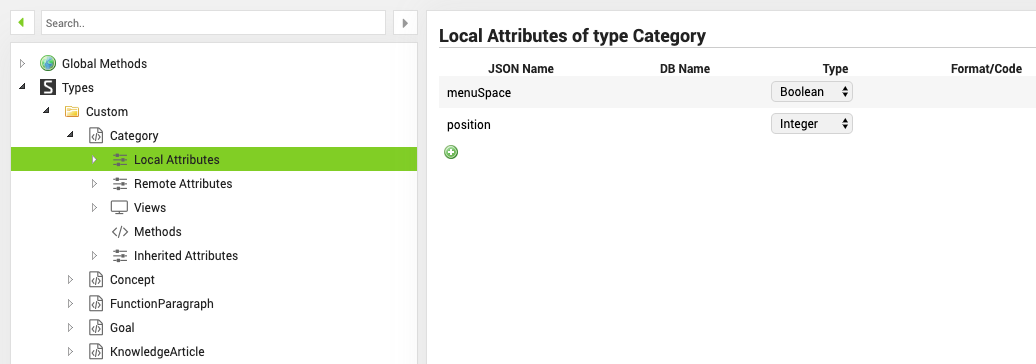
Selecting a specific Property allows the editing of it’s attributes, name and also provides another way of deleting the property.
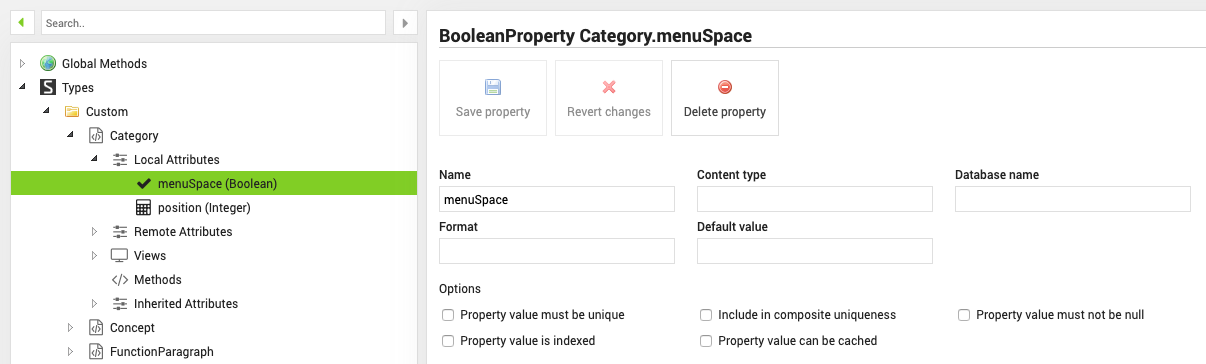
Remote Attributes
The Remote Attributes menu provides the bulk editing view for remote attributes. It allows to reset or rename the name of all remote attributes at once.
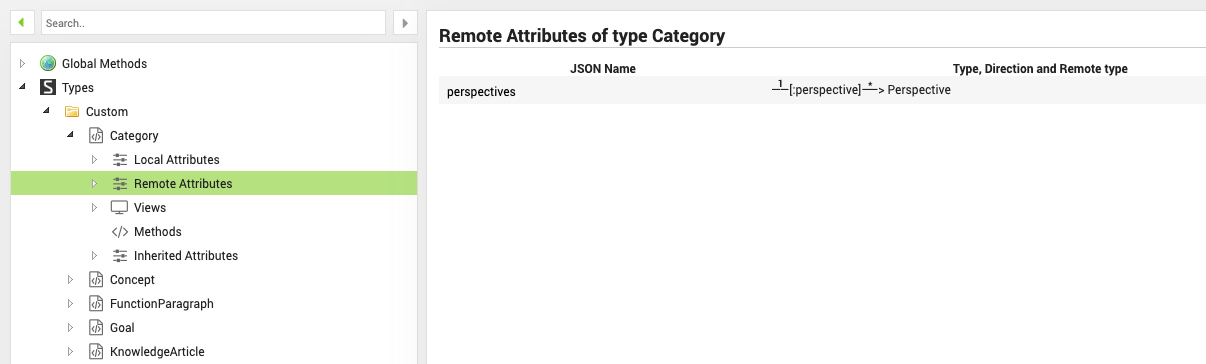
Views
The Views option shows the bulk editing view for all views of this type. It allows to create, edit, delete all views.
Builtin views can not be deleted - upon deletion they will be restored with their initial configuration.
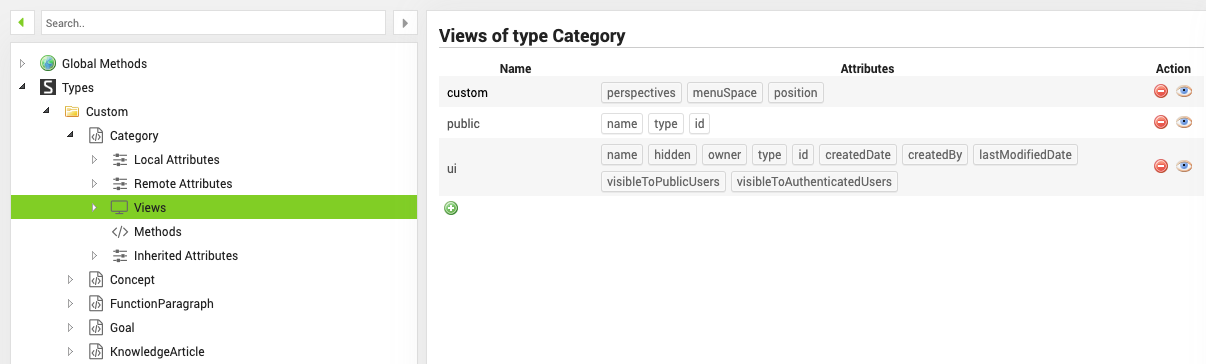
In the View detail section the selected View can be renamed and it’s referenced Properties can be changed by clicking into the input area and selecting additional properties from the dropdown menu. Removable properties will have a small “x” button next to their name, which allows their removal.
The exception to this are the properties contained in default views, which cannot be removed.
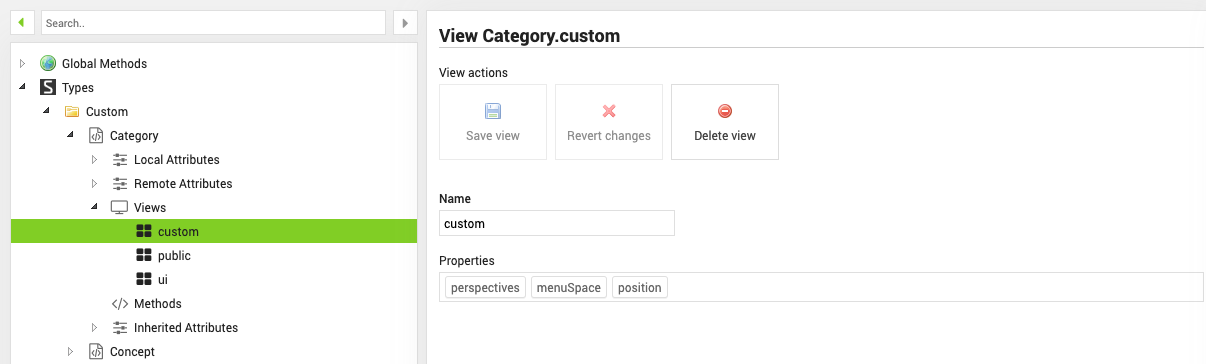
Methods
The Methods option provides the bulk editing view for Methods. It allows to create, edit and delete methods. Apart from regular methods, there are three buttons to create lifecycle event handlers in the form of onCreate, afterCreate and onSave.
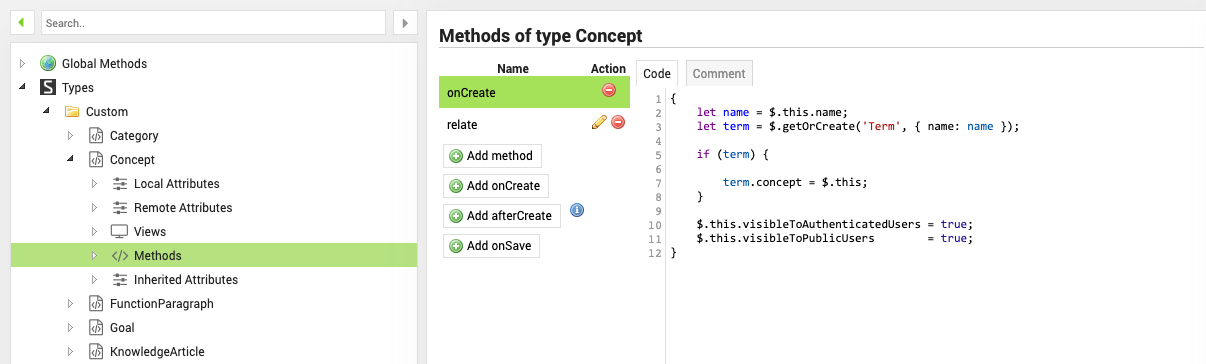
Selecting a specific method will allow the editing of it’s name and source code. Additionally the method can be deleted.
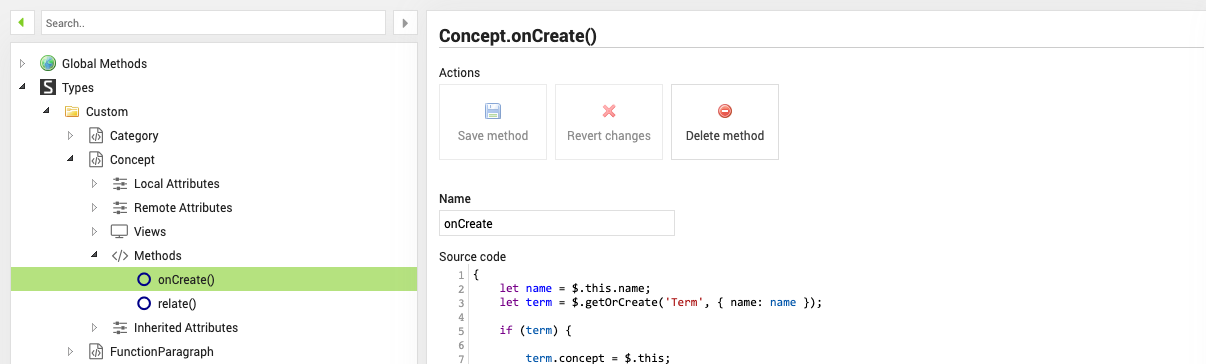
Inherited Attributes
The Inherited Attributes option displays a read-only list of all attributes of the type which are inherited.
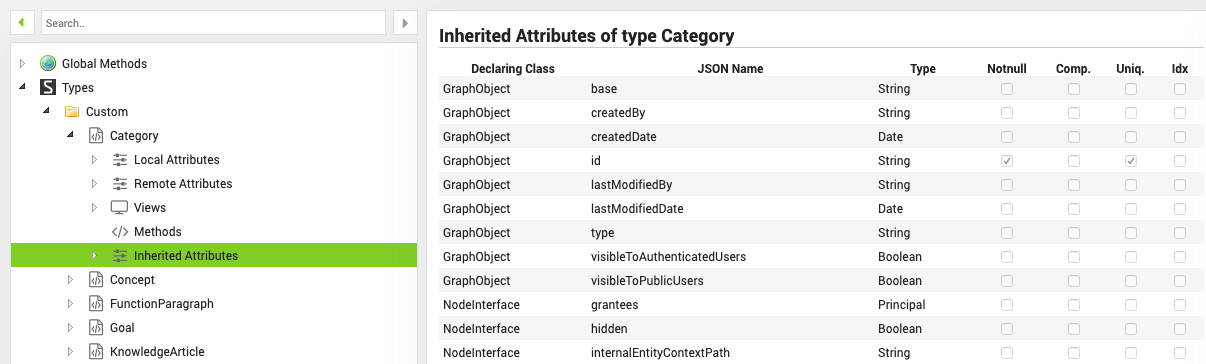
Recently Used
The right hand side of the Code area contains the Recently Used elements view. Here you can find all elements that have been recently selected in the Overview or Search view.